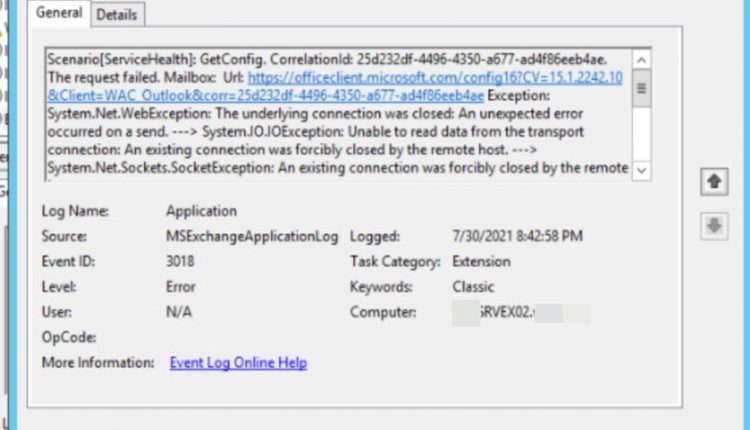Background
On an Exchange 2013-2016-2019 server you can run into the following error:
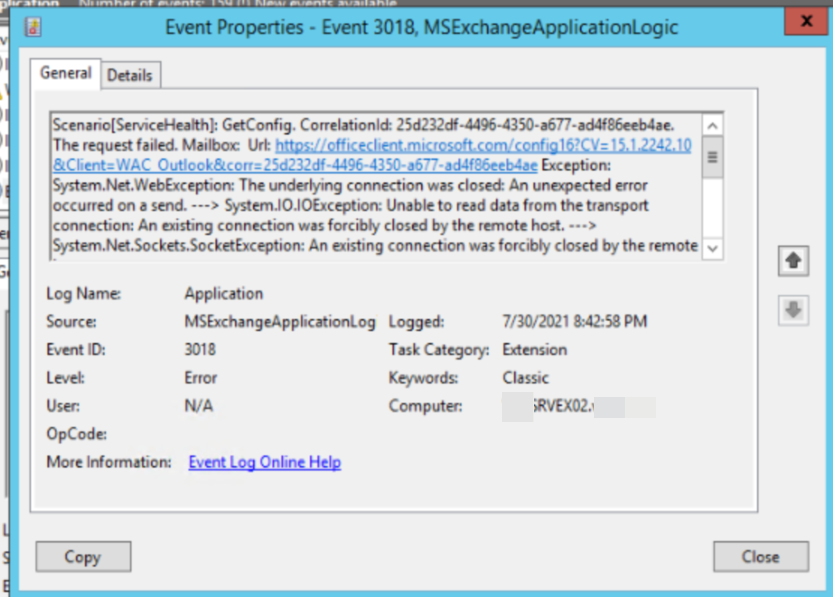
Scenario[ServiceHealth]: GetConfig. CorrelationId: 25d232df-4496-4350-a677-ad4f86eeb4ae. The request failed. Mailbox: Url: https://officeclient.microsoft.com/config16?CV=15.1.2242.10&Client=WAC_Outlook&corr=25d232df-4496-4350-a677-ad4f86eeb4ae Exception: System.Net.WebException: The underlying connection was closed: An unexpected error occurred on a send. ---> System.IO.IOException: Unable to read data from the transport connection: An existing connection was forcibly closed by the remote host. ---> System.Net.Sockets.SocketException: An existing connection was forcibly closed by the remote host
at System.Net.Sockets.Socket.EndReceive(IAsyncResult asyncResult)
at System.Net.Sockets.NetworkStream.EndRead(IAsyncResult asyncResult)
--- End of inner exception stack trace ---
at System.Net.TlsStream.EndWrite(IAsyncResult asyncResult)
at System.Net.ConnectStream.WriteHeadersCallback(IAsyncResult ar)
--- End of inner exception stack trace ---
at System.Net.HttpWebRequest.EndGetResponse(IAsyncResult asyncResult)
at Microsoft.Exchange.Data.ApplicationLogic.Extension.BaseAsyncOmexCommand.<>c__DisplayClass18_0.<EndGetResponseCallback>b__0()Cause
This issue occurs because the access check fails between the Client Access server and the Microsoft Office Store: https://officeclient.microsoft.com/config16?CV=15.1.2242.10&Client=WAC_Outlook&corr=25d232df-4496-4350-a677-ad4f86eeb4ae
Solution
If the server that’s running Exchange Server has an internet connection, check the proxy server to see whether the following URL is enabled for access: If the server does not have an internet connection, you can safely ignore this error message. Or, you can use the following method to reduce the probability of the error occurring in the future.
This error occurs because Exchange tries to download an XML file which fails, usually because the server has no internet access. The error can be prevented by having Exchange make this call through a proxy server, use the Set-ExchangeServer cmdlet to achieve this:
Set-ExchangeServer Server01 -InternetWebProxy http://x.x.x.x:80Or other method
Change the interval for the Office Store access checks
- Open the following Web.config files in the Exchange Server 2013 Client Access Server or Exchange Server 2016 Mailbox Server:
- %ExchangeInstallPath%ClientAccess\exchweb\ews\web.config
- %ExchangeInstallPath%ClientAccess\Owa\web.config
- In Microsoft Exchange Server 2016, you must also change the REST Web.config file: %ExchangeInstallPath%ClientAccess\rest\web.config
- C:\Program Files \Microsoft\Exchange Server \V15\ClientAccess\exchweb\ews\web.config
- C:\Program Files \Microsoft\Exchange Server \V15\ClientAccess\Owa\web.config
- C:\Program Files \Microsoft\Exchange Server \V15\ClientAccess\rest\web.config
- In each Web.config file, add the following line between the “<appSettings>” line and the </appSettings> line. <add key = “KillBitRefreshTimeInSeconds” value = “<seconds>” />
For example, the following line sets the interval for Office Store access checks to 86,400 seconds (1 day): <add key = “KillBitRefreshTimeInSeconds” value = “86400” /> - From the administrative tools, start Internet Information Services (IIS) Manager.
- Select Application Pools, right-click each of the following pools, and then click Recycle:
- MSExchangeServicesAppPool
- MSexchangeOWAAppPool
- MSExchangeRestAppPool
Good luck
Phương Nguyễn