UPDATE GUIDE FOR FIRMWARE IMM2 AND UEFI IN SERVER SYSTEM X3650 M5 / M4 / M3 / M2
Introduction
Hello everyone today I introduce to you how to update the UEFI and IMM2 firmware bios on System x3650M5, M4, M3, M2 similarly.
There are several ways to perform this update:
- Update IMM2 through the IMM2 management web interface
- Can be updated via UpdateXpress IBM servers running on Windows
- Update using BoMC tool then we build CD / DVD / USB key / PXE image to update firmware updates (BoMC). In addition, some versions before m3, M2 can run on .exe file on windows but some recommendations are not background because the system is running.
In these options I run the first method, which I do on the web. Also you can refer to link best practices updating the IBM firmware offline link here.
| Link File | File size | Description |
|---|---|---|
| firmware_update_best_practices_for_immv2_systems.pdf | 442,563 | Firmware update best practice. Supported systems are: BladeCenter HS23, or iDataPlex dx360 M3 server, or System x3100 M4,x3250 M4,x3500 M4,x3550 M4,x3650 M4 |
| firmware_update_best_practices_for_immv1_systems_nov2012.pdf | 460,219 | firmware update best practice. Supported systems are: BladeCenter HS22,HS22V,HX5, or iDataPlex dx360 M2,dx360 M3, or System x3100 M3,x3200 M3,x3250 M3,x3550 M2,x3550 M3,x3620 M3,x3630 M3,x3650 M2,x3650 M3,x3690 X5,x3850 X5,x3950 X5 |
| ibm_system_x_update_tools_transition_2011-10-10.pdf | 544,663 | IBM System x Update Tools Transition |
In my management experience, this section recommends not updating unless the following are:
- Need patched high alert level, bios server crashes.
- Error of Windows security versions of CVE (Updated code to address security vulnerability CVE-2019-0151).
- Error related to raid controller and disk needs updating.
- …
Prepare to update
Since System x 3650M4 and earlier versions, IBM still stores drivers at the links below. We download below.
Later, Lenovo bought the System-X chip, then from x3650M5 onwards, then enter. In case of listing M4, M3, the driver must point to IBM link.
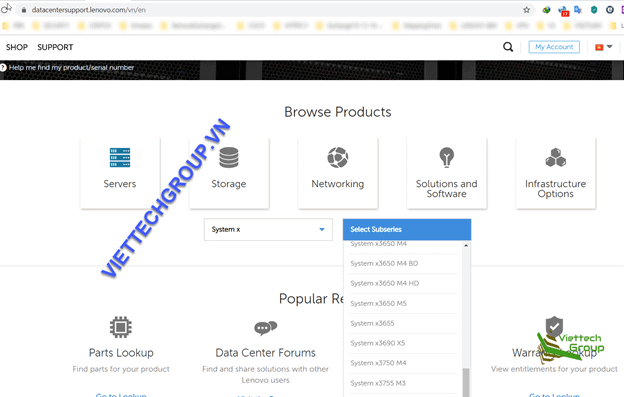
In this article we use the link
My server x 3650M4 code 7915 selects the OS that needs updating Windows Server 2016 => Select Continues
Here we list the driver and software components offline.
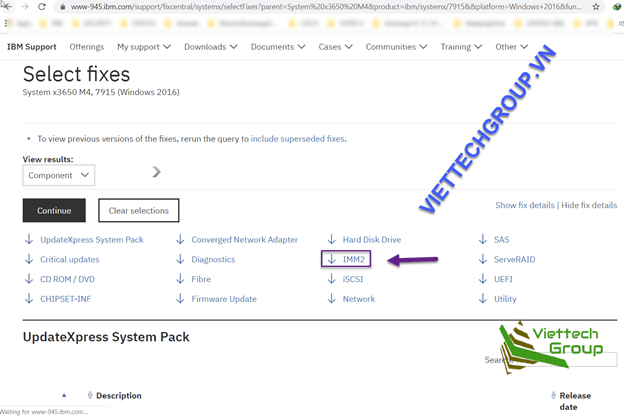
We choose IMM2 to download first. Because of the principle of having to update IMM2 before UEFI.
We can read the change history, and IMM2 version updates. Currently the latest version as of December 20, 2019 is Version: 7.40 BUILDID: 1AOO90B
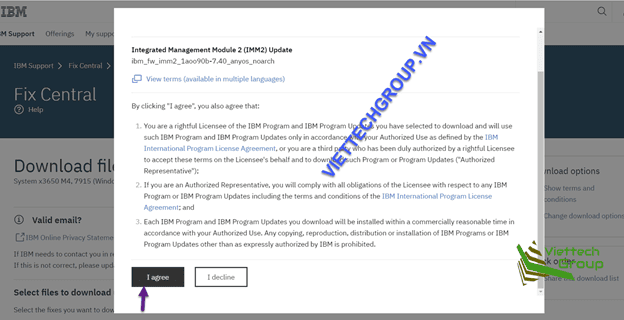
Note to show this popup, we must have an IBMID account to log in. If not, we register.
Here we choose to download only. When the pop java version warns us to select ok, let it run Java applet to download

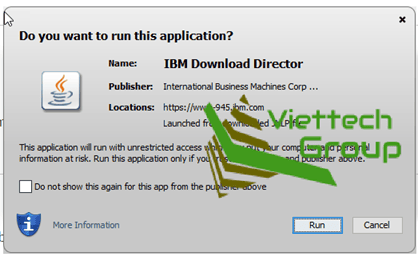
Select run to download the location of the download file at C: \ Users \% username% \ DownloadDirector
Download UEFI similar to the above we have always offline
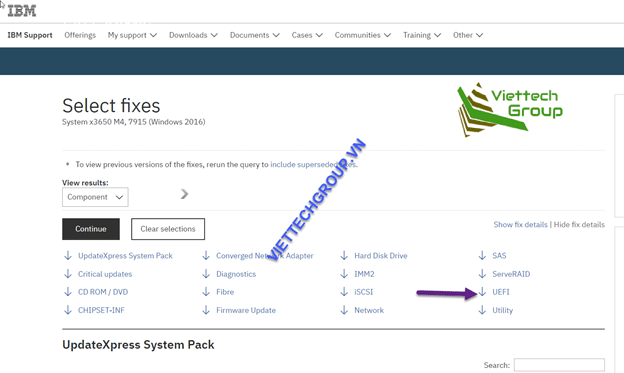
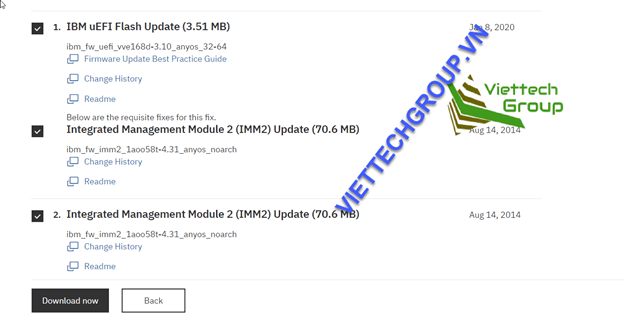
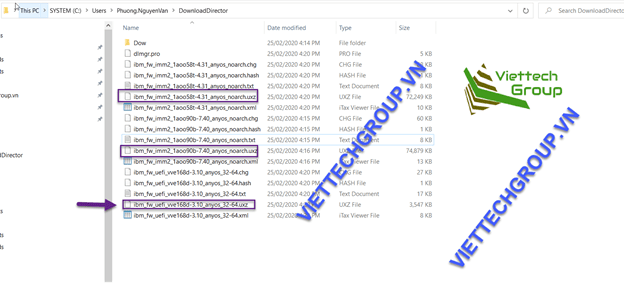
This means that the minimum requirement for IMM2 update is that we need a minimum of IMM2 of 4.31
UPDATE IMM2 ON SYSTEM X3650M4
Open imm2 web browser, if you haven’t setup ip, then the default ip is 192.168.70.125, and for me, it has changed.
Default account: USERNAME: USERID and password: PASSWR0D. Note 0 is zero, not O. And we choose to follow the picture because IBM uses local CA so we don’t trust.
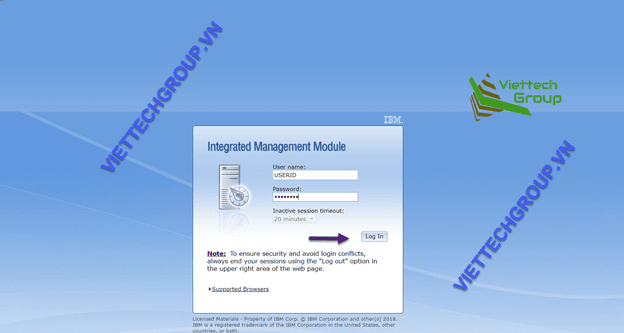
Server Management->Server Firmware

We choose select file -> browse to section 1 downloaded to select the file Imm2.uzx offline

Choose Open
Select next to upload the file.
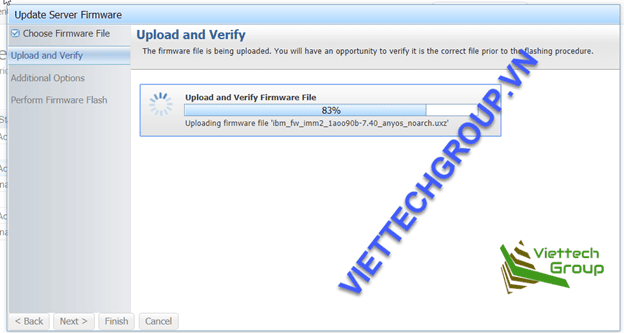
Upload and select next to select both backup and primary. After installation is completed, IMM2 will need to be restarted for 3-5 minutes to log in.
Check again
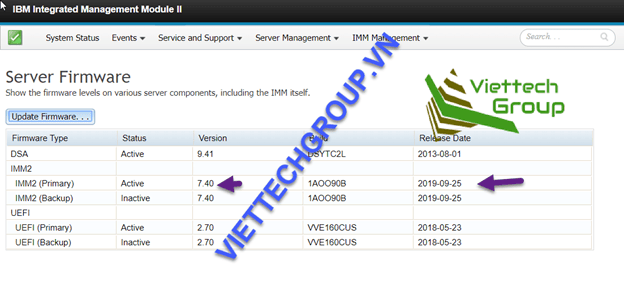
Successfully updated IMM2 version 7.5 build 1AOO90B.
UPDATED UEFI SYSTEM X3650M4
This section requires IMM2 from 4.31 and above, we have updated to the latest version 7.4.
In order to update, we do the same operation. According to the picture, we see version 2.7 Build VVE160CUS on May 23, 2018
Server management->Server Firmware UEFI

Select next to update and verify

Select next to flash UEFI

This section will update 2 main firmware and backup backups that will wait 1-5 minutes.
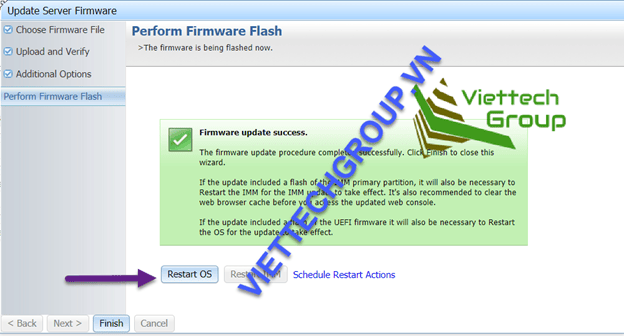
After the successful update we need to reboot the Windows Server 2016 OS to update. This part also takes 5-10 minutes. Proceed to Reset OS. We can reset this window. However, sharing experience, we need to logon and server to boot, or if the server is running some Hyper-V services need to shutdown VMs sequential shutdown
We can wait to go make coffee while waiting for boot, because I can not remotely capture the console screen of the flash for you to see.

After about 15 minutes of updating and installing, it has successfully updated both.
Good luck to you

