Hello everyone, as part 1, I have introduced you to the requirements for installing, installing and registering Zoom
You can see part 1 here
How to Use Zoom Meetings
Log in to Zoom Meetings

To create a meeting each account has an ID called PMI (Personal Meeting ID):
1 New Meeting: create an instant meeting to invite others to join us copy ID or copy inviation send to the person who needs to attend the meeting.

To configure PMI, choose PMI setting: PMI can edit it as you like, under the condition of purchasing a license.
2. Schedule: Create a future meeting schedule this section integrated with email
3. Join: can participate in online meetings provided that the PMI or invitation is required.
4. Share Screen: Share the screen or copy ..
Instructions for creating Schedule Meeting meetings.
This can be done on the App or on the web.
Select schedule-> Declare information below
- Meeting name:
- Declare date and time
- Declare how long time takes
- Select time zone GMT +7
- Meeting ID: should have fixed access faster when members join the meeting.
- Password: set the meeting password.
- Select calendar: When created, Outlook will send emails to the necessary members
- Create a calendar: schedule.
We send emails to meeting members or people who need to invite and email.
After creating the calendar, it will appear on the interface.
E-mail recipients
The creation of this meeting schedule we can manipulate on the web zoom.us

Join a meeting (Join Meeting)
Meeting invitations require an invitation or meeting ID and password
When joining the meeting interface below.
- Information about meeting room: ID, password, Url Invitation.
- Mute: mic to talk
- Start Video: Camera image can be integrated laptop or usb camera.
- Invite: during the meeting we can invite more people to the meeting by sending a link or email
- Manage Participants: manage meeting participants
- Share Screens: Share your computer screen or clipboard version
- Chat: can be exchanged via chat
- Record: Can record images
- Breakout Rooms: Can split the meeting room
- Reactions: 1 emoticons
- End Meeting: end the meeting
- Mute All: Mute all participants in the host operating image
- Unmute All: opens all participants
- More: The option to lock the meeting when enough participants
Meetings
List of meetings prepared to take place
Phonebook
Can save contact information for quick operation

Configuration
- General configuration (General)
- Configuration automatically runs in the background when Windows starts
- When closed, minimize windows …
Video
Audio Configuration (Audio)
Can test audio and mic
Share Screen
- When Share Screen will be full screen for participating members.
- Balancing Zoom with Windows.
Chat
Record
Can be recorded and saved on local computer or on the cloud depending on the copyright purchased. This audio recording is also quite important, if the regular meeting we meet in person we call a written record, then this is a pretty good feature that any VC also, some of the meetings it is recorded with sound and also considered meeting minutes.
Shortcut keys
Install on phone
For Iphone or IPAD IOS
Go to Appstore-> find Zoom-> Install
Join Meeting on phone or IPAD
Enter the password to join the meeting that the partner provided.
Allow camera and microphone access to join the meeting.

This is the onlie meeting interface notes additional meanings:
- Mute : icon to turn off the sound of the mic
Stop Video : turn camera screen on and off.
Share Content : share screenshots or spreadsheets. Or from GG source, One drive, dropbox, ..
Participants : List of attendees
More Setting : Additional settings: Chat, Meeting settings, raise hand, disconnect autido.
- Leave : leave the meeting
- Meeting ID and password
Rotate the screen before and after
Speaker: on and off
Or join from the invitation url link can be via email or zalo we click on the link:
Android
Go to Google Play-> search and type Zoom Cloud Meetings-> choose to download and install and operate similar to section 4.1.

Click on Install

Open at this screen or close the app screen to open offline

Join meetings
The operation is similar to the item IOS Iphone offline. You can register or login if you already have an account. There is no Join A meeting

Select allow (Allow)

Choose to turn on Camera for video

Here, please pause the basic introduction guide Zoom to integrate online special corona season. This may be the most effective solution. In addition to the basic feature, Zoom also has many other features: Users, Zoom rooms, Seminar, Large meeting for large numbers, and supports traditional H323 Sip calls, … However, to use it, we have to buy more. copyright add ons to use new ….
Iwish you success and see you again


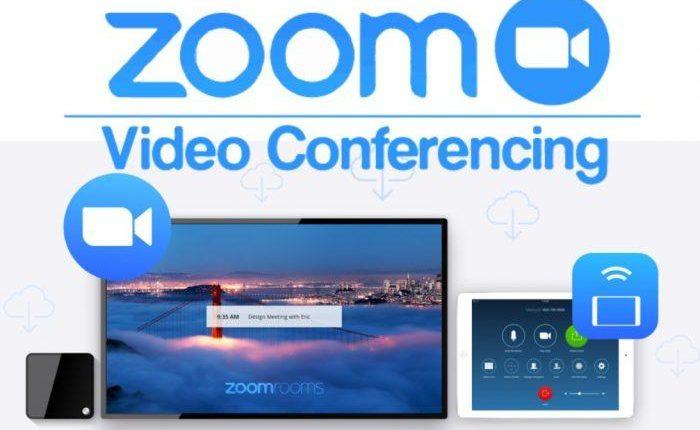
Hi there,
Huge fan of your content here!
Anyway – to keep this short. Could you please let me know if this is a right address for and editorial inquiry?
If not, I would appreciate if you can direct me to the right one.
I know that viettechgroup.vn has a great potential an a real base of visitors so I would really like to start a collaboration with you. Could you tell me if you would be willing to accept any type of guest post, editorial or or other form of link placement?
Seeing that it’s pretty hard to match your writing style, I think it would be a lot better if you could include a link to our website into a new or even older article of yours, for a fee.
If this sounds like something you could do, simply reply to this email, tell me your guest post or external link policy and the price to have our website promoted on yours, and let’s make a deal! 🙂
Thanks,
Lora Stonden