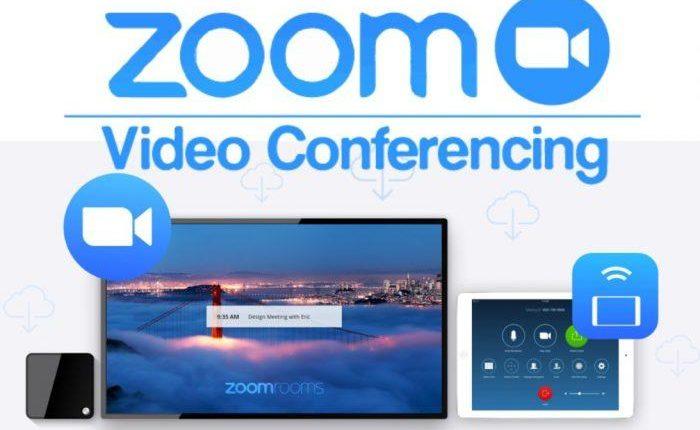HOW TO USE ONLINE MEETING SOFTWARE ZOOM CLOUDING MEETNGS PART 1 – INSTALLATION
Target
Currently, with the complicated situation of Coivd-19 epidemic, the enhancement of online working from home is an effective solution.
Online meetings have many simple and cheap solutions: Webex cisco (Free and fee), Zoom meeting (Free and fee), … In addition, some simpler solutions (Zalo, Viber, Whatapps) network personal substance.
Today I just introduced the Zoom meeting section, which operates on cloud computing platform, saving investment costs, paying monthly subscription only. Support on Windows and Mac, multi-platform phones.
Zoom software
- Online meeting Video Conferencing: Web, Phone, Zoom Rooms, traning …
- User interface easy to use
- Simple operation
- Book a meeting in advance.
- Can select meeting participants.
Requires Zoom software
System requirements
- Internet connection – wired or wireless broadband (3G or 4G / LTE) is best to use wired. Bandwidth of at least 5Mbps to reach HD.
- Speakers and microphone – built-in computer, head phone or speaker with USB or Bluetooth wireless plug-in ( Logitech P710e , Jabra USB Speakerphones , Jabra Speak 810 , …)
- Integrated webcam on PC or laptop computer, or External webcam plugged in via USB.
- An HD camcorder or HD camcorder with video recording cards. Some HD Webcam lines are recommended such as Aver CAM340 , Logitech PTZ Pro , Logitech Meetup, …
Supported operating systems
- macOS X with macOS 10.7 or later
- Windows 10
- Windows 8 or 8.1
- Windows 7
- Windows Vista with SP1 or later
- Windows XP with SP3 or later
- Ubuntu 12.04 or higher
- Mint 17.1 or higher
- Red Hat Enterprise Linux 6.4 or higher
- Oracle Linux 6.4 or higher
- CentOS 6.4 or higher
- Fedora 21 or higher
- OpenSUSE 13.2 or higher
Tablets and mobile devices are supported
- Surface PRO 2 running Win 8.1
- Surface PRO 3 running Win 10
- Equipment for iOS: iOS 7 and up, ipados 13 or higher.
- Android devices : Android 4.0 and above.
- Blackberry devices
Install Zoom software
Install on a Windows PC laptop
To install Zoom Client software for Windows we go to the links below:

Select Download

Double Click install ZoomInstaller.exe


After installing successfully, we choose Pin to taskbar for quick boot next time.
Start Zoom
Path of program App-> Zoom-> Start Zoom or run at the taskbar just as the above step.

Sign up for a Zoom account
To register our account on the web at Zoom.us, select sign up for free
Or at zoom app choose sign in and choose sign up

We can choose to sign up with gmail or facebook but it is best to choose a registration declaration from the beginning for security.

Enter your email address here. For example, phuong.nguyenvan201199@gmail.com select sign up. You will receive an email from Zoom to activate it.
Enter your email address to receive activation email. Here, use Gmail to gmail. Select Active Account by following the link below.

Here we declare your full name and password to login.
Note Zoom’s password policy:
- Password is at least 8 characters
- There is at least 1 letter character.
- There is at least 1 numeric character.
- Include both lowercase and uppercase letters
For example: Aabc1234
After completing select Continue-> This step we can invite more participants, but can skip

Thus successfully registered Zoom account. We can meet now.
Default free account we can meet online with 1-100 people but limited time 40 minutes was thrown out and have to recreate the room. Want unlimited or support many other features: Zoom Rooms, Meeting Seminars, or call H323 Sip, .. We must equip the copyright.
You can see part 2 here