Outlook rules allow the users to create different conditions to process the incoming email messages. You can move emails from specific senders that meet certain criteria to a folder you want, mark emails as important, forward the email messages to another user, etc. Usually users create and manage their rules in Outlook graphic interface. In Exchange 2010/2013/2016, an administrator can manage inbox rules in user mailboxes through the PowerShell console. In this article we’ll look on how to add, delete, disable or modify Outlook inbox rules via the Exchange Management Shell.
Client-Side and Server-Side Outlook Rules
An Exchange administrator should differ between client-side and server-side Outlook rules.
- Server-side Outlook rules work on the side of the server when receiving an email. They always work, it doesn’t matter if the user is running Outlook client or not (rules created using Outlook Web App are always server-side). The following rules can be applied on the Exchange server side: marking an email as important, moving an e-mail to another mailbox folder, deleting a message, forwarding an e-mail to another email address;
- Client-side rules are applied only if the Outlook client has been started: e. g., to mark an e-mail as read, to move email message to local PST file, to display a notification or play a sound. You cannot manage these rules through Exchange PowerShell. These rules have ‘client-only’ status in Outlook interface.
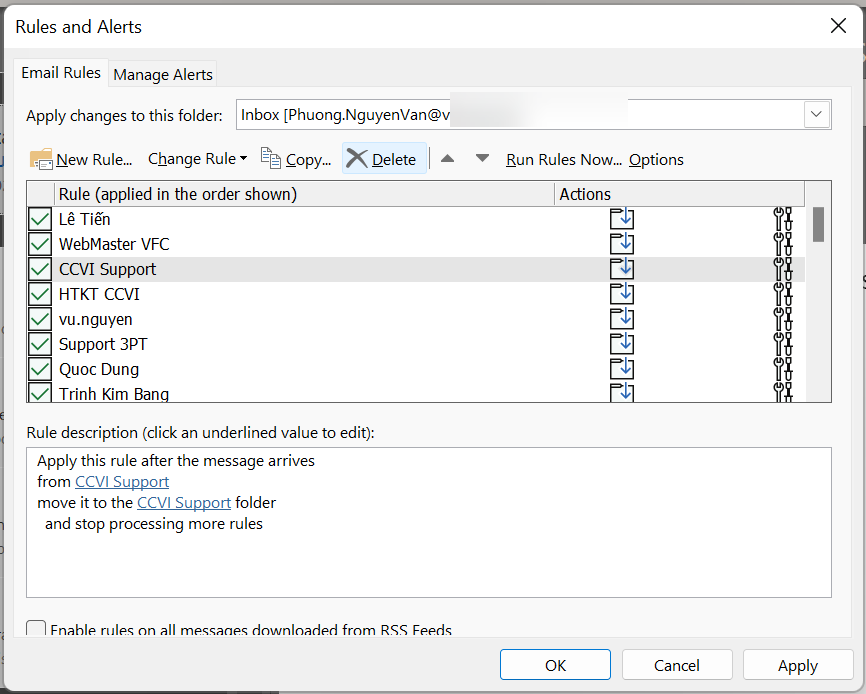
Get-InboxRule: How to Show User Inbox Rules in the Exchange Mailbox?
To display the list of rules in the user Exchange mailbox, start the EMS console and run this PowerShell command:
Get-InboxRule –Mailbox john.doe


Được đóng lại.