SC Series: Recovering a Locked Administrator Account-Reset password Admin Dell EMC SC Series
If all accounts are inaccessible because they have been disabled or locked-out, use this procedure to reestablish a local Administrator account and reset passwords.
Prerequisites
This procedure requires a USB device that contains a partition table with one partition formatted with an MSDOS/FAT32 filesystem. USB devices vary by vendor as to whether they are formatted with or without partitions. Use Windows disk management or other third-party tools to create a partition if the USB device does not have an MSDOS/FAT32 partition.
Steps
-
Create a text file containing the following line of text:
unlock
where is typically the Admin username. The Admin account is always on the system and it has the required Administrator privileges to reset passwords.
Note: The user you are trying to unlock must exist and be enabled. -
Save the file and name it:
unlock.phy - Copy the file to a MSDOS/FAT32 formatted USB drive.
- Insert the USB drive into a port on the lead controller. When the media is recognized, System Manager allows the specified account to log on.
-
Log in to Dell Storage Manager Client connecting to either the lead controller IP, or the Management IP using the account specified on the USB drive. The password cannot be blank, but any text entered will be ignored. In the example below the actual password is “mmm”, but the password used was “qawsdfghyuiol;” to gain access.
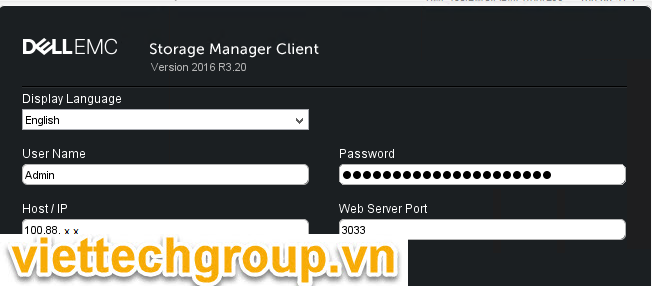
-
After gaining access to the system reset the password on the account used to gain access.
Select Edit Settings from the Summary Tab![]()
-
Select Users and User Groups in the left side tab
Highlight the user used to gain access to the system
Select Change Password
Type anything in to the Authorization Password field
Type in your new Password for the login selected
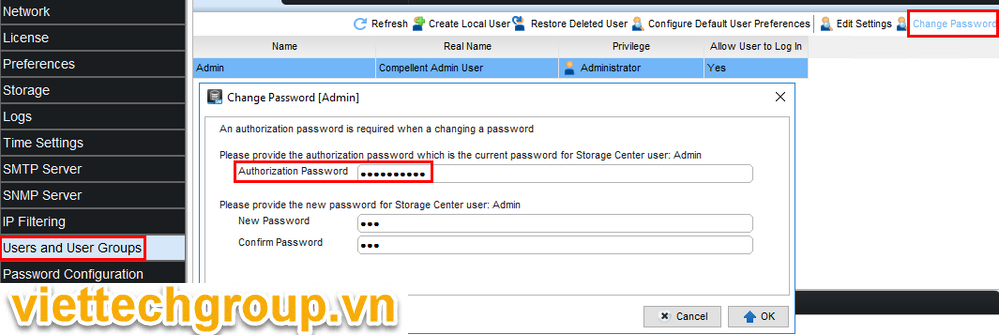 8. Remove the USB drive from the port.
8. Remove the USB drive from the port.
If the password reset process does not work please verify you are using the lead controller for this process. If the process still does not work verify the USB formatting, and try using a different USB drive hardware.
Note: This process was tested on SC40, SC8000, SC9000, SC4020, SC2020, SC2080 systems running 6.x, 7.1 – 7.3 using both DSM2106 and DSM 2018.
This process is not guaranteed to be valid on platforms utilizing EHV which include:
SCv3000, SCv3020, SC5020, SC5020F, SC7020, andSC7020F.
Note: Portable Volume is unavailable during the recovery process



Được đóng lại.