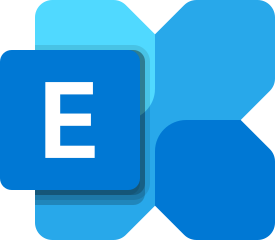Update Fix FIP-FS Handling Error Y2K22 Email Stuck in Transport Queues When Updating Exchange Server Antimalware
Description
According to the article on 01/01/2022, there is an important error message about the inter-Exchange failure to send/receive Y2K22 here
Recently, after reporting on January 2, 2022, brothers cried around the world because of an error related to Exchange 2016 products, Exchange 2019. Microsoft has confirmed that this is a Y2K22 error.
Microsoft
Microsoft has created a workaround to resolve the issue of messages getting stuck in the transport queue on Exchange Server 2016 and Exchange Server 2019 due to a potential date issue in the signature file used by the malware scanning engine in Exchange Server. .
Log Name: Application
Source: FIPFS
Logged: 1/1/2022 1:03:42 AM
Event ID: 5300
Level: Error
Computer: NVPSRVEX01.viettechgroup.lab
Description: The FIP-FS "Microsoft" Scan Engine failed to load. PID: 23092, Error Code: 0x80004005. Error Description: Can't convert "2201010001" to long.Log Name: Application
Source: FIPFS
Logged: 1/1/2022 11:47:16 AM
Event ID: 1106
Level: Error
Computer: NVPSRVEX01.viettechgroup.lab
Description: The FIP-FS Scan Process failed initialization. Error: 0x80004005. Error Details: Unspecified error.Cause
Security researcher and Exchange admin Joseph Roosen said that this is caused by Microsoft using a signed int32 variable to store the value of a date, which has a maximum value of 2,147,483,647.
However, dates in 2022 have a minimum value of 2,201,010,001 or larger, which is greater than the maximum value that can be stored in the signed int32 variable, causing the scanning engine to fail and not release mail for delivery.
Solution
Method 1: Using the Automated Solution
Microsoft has updated an automatic script ResetscanengineVersion. Note how many Exchange servers in the system, run all of them to update.
Download Scripts below:
https://aka.ms/ResetScanEngineVersion
https://viettechgroup.vn/upload/Reset-ScanEngineVersion.ps1
Perform the update as follows, if you have disabled or bypassed antimalware scanning, you must re-enable it before doing this Update operation.
Run EMS Administrators on all Exchange Servers we have.
.\Reset-ScanEngineVersion.ps1
[PS] D:\Y2K22>.\Reset-ScanEngineVersion.ps1
NVPSRVEX01 Stopping services...
WARNING: Waiting for service 'Microsoft Filtering Management Service (FMS)' to stop...
WARNING: Waiting for service 'Microsoft Filtering Management Service (FMS)' to stop...
WARNING: Waiting for service 'Microsoft Filtering Management Service (FMS)' to stop...
WARNING: Waiting for service 'Microsoft Filtering Management Service (FMS)' to stop...
WARNING: Waiting for service 'Microsoft Filtering Management Service (FMS)' to stop...
WARNING: Waiting for service 'Microsoft Filtering Management Service (FMS)' to stop...
WARNING: Waiting for service 'Microsoft Filtering Management Service (FMS)' to stop...
WARNING: Waiting for service 'Microsoft Filtering Management Service (FMS)' to stop...
WARNING: Waiting for service 'Microsoft Filtering Management Service (FMS)' to stop...
WARNING: Waiting for service 'Microsoft Filtering Management Service (FMS)' to stop...
WARNING: Waiting for service 'Microsoft Filtering Management Service (FMS)' to stop...
WARNING: Waiting for service 'Microsoft Filtering Management Service (FMS)' to stop...
WARNING: Waiting for service 'Microsoft Filtering Management Service (FMS)' to stop...
WARNING: Waiting for service 'Microsoft Filtering Management Service (FMS)' to stop...
WARNING: Waiting for service 'Microsoft Filtering Management Service (FMS)' to stop...
WARNING: Waiting for service 'Microsoft Filtering Management Service (FMS)' to stop...
WARNING: Waiting for service 'Microsoft Filtering Management Service (FMS)' to stop...
WARNING: Waiting for service 'Microsoft Filtering Management Service (FMS)' to stop...
WARNING: Waiting for service 'Microsoft Filtering Management Service (FMS)' to stop...
WARNING: Waiting for service 'Microsoft Filtering Management Service (FMS)' to stop...
WARNING: Waiting for service 'Microsoft Filtering Management Service (FMS)' to stop...
WARNING: Waiting for service 'Microsoft Filtering Management Service (FMS)' to stop...
WARNING: Waiting for service 'Microsoft Filtering Management Service (FMS)' to stop...
WARNING: Waiting for service 'Microsoft Filtering Management Service (FMS)' to stop...
WARNING: Waiting for service 'Microsoft Filtering Management Service (FMS)' to stop...
WARNING: Waiting for service 'Microsoft Filtering Management Service (FMS)' to stop...
WARNING: Waiting for service 'Microsoft Filtering Management Service (FMS)' to stop...
WARNING: Waiting for service 'Microsoft Filtering Management Service (FMS)' to stop...
WARNING: Waiting for service 'Microsoft Filtering Management Service (FMS)' to stop...
WARNING: Waiting for service 'Microsoft Filtering Management Service (FMS)' to stop...
WARNING: Waiting for service 'Microsoft Filtering Management Service (FMS)' to stop...
WARNING: Waiting for service 'Microsoft Filtering Management Service (FMS)' to stop...
WARNING: Waiting for service 'Microsoft Filtering Management Service (FMS)' to stop...
WARNING: Waiting for service 'Microsoft Filtering Management Service (FMS)' to stop...
WARNING: Waiting for service 'Microsoft Filtering Management Service (FMS)' to stop...
WARNING: Waiting for service 'Microsoft Filtering Management Service (FMS)' to stop...
WARNING: Waiting for service 'Microsoft Filtering Management Service (FMS)' to stop...
WARNING: Waiting for service 'Microsoft Filtering Management Service (FMS)' to stop...
WARNING: Waiting for service 'Microsoft Filtering Management Service (FMS)' to stop...
WARNING: Waiting for service 'Microsoft Filtering Management Service (FMS)' to stop...
WARNING: Waiting for service 'Microsoft Filtering Management Service (FMS)' to stop...
WARNING: Waiting for service 'Microsoft Filtering Management Service (FMS)' to stop...
WARNING: Waiting for service 'Microsoft Filtering Management Service (FMS)' to stop...
WARNING: Waiting for service 'Microsoft Filtering Management Service (FMS)' to stop...
WARNING: Waiting for service 'Microsoft Filtering Management Service (FMS)' to stop...
WARNING: Waiting for service 'Microsoft Filtering Management Service (FMS)' to stop...
WARNING: Waiting for service 'Microsoft Filtering Management Service (FMS)' to stop...
WARNING: Waiting for service 'Microsoft Filtering Management Service (FMS)' to stop...
WARNING: Waiting for service 'Microsoft Filtering Management Service (FMS)' to stop...
NVPSRVEX01 Removing Microsoft engine folder...
NVPSRVEX01 Emptying metadata folder...
NVPSRVEX01 Starting services...
WARNING: Waiting for service 'Microsoft Filtering Management Service (FMS)' to start...
WARNING: Waiting for service 'Microsoft Filtering Management Service (FMS)' to start...
WARNING: Waiting for service 'Microsoft Filtering Management Service (FMS)' to start...
WARNING: Waiting for service 'Microsoft Filtering Management Service (FMS)' to start...
WARNING: Waiting for service 'Microsoft Filtering Management Service (FMS)' to start...
WARNING: Waiting for service 'Microsoft Filtering Management Service (FMS)' to start...
WARNING: Waiting for service 'Microsoft Filtering Management Service (FMS)' to start...
WARNING: Waiting for service 'Microsoft Exchange Transport (MSExchangeTransport)' to start...
WARNING: Waiting for service 'Microsoft Exchange Transport (MSExchangeTransport)' to start...
WARNING: Waiting for service 'Microsoft Exchange Transport (MSExchangeTransport)' to start...
NVPSRVEX01 Starting engine update...
Running as VIETTECHGROUP\Administrator.
--------
Connecting to NVPSRVEX01.viettechgroup.lab.
Dispatched remote command. Start-EngineUpdate -UpdatePath http://amupdatedl.microsoft.com/server/amupdate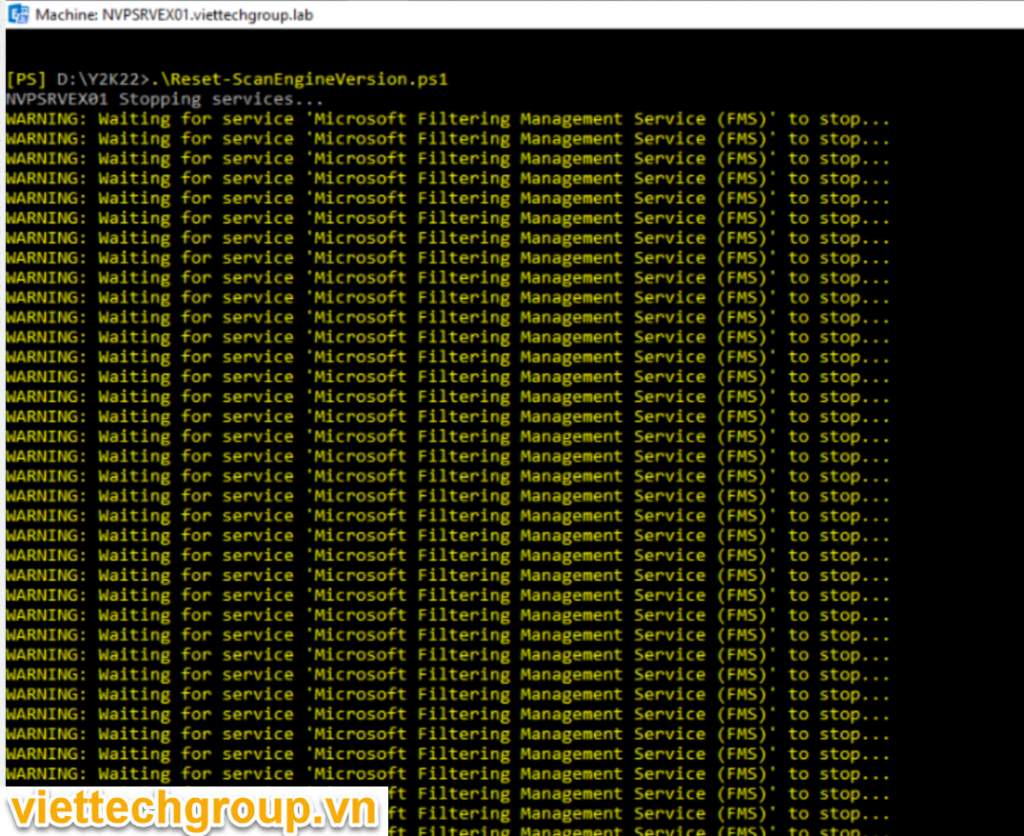
The update process takes place in 15-30 minutes depending on the network system. By checking with this command:
Add-PSSnapin Microsoft.Forefront.Filtering.Management.Powershell.
Get-EngineUpdateInformation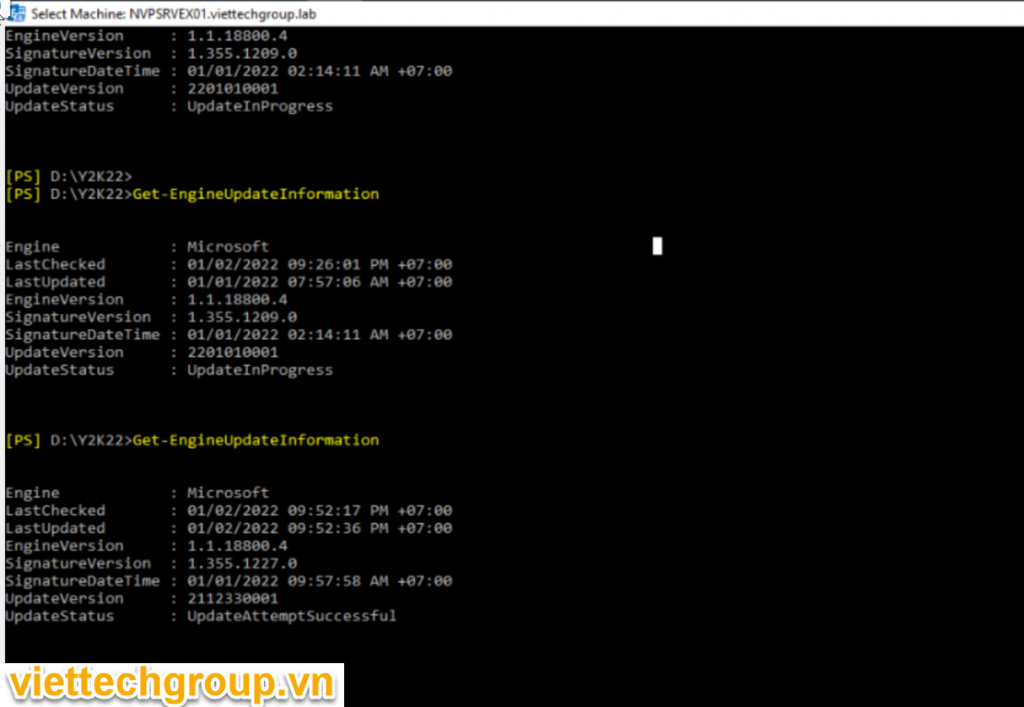
Make sure the version is 2112330001 and check in the event viewer that there are no errors
Method 2: Update manual
Remove existing engine and metadata
1. Stop the Microsoft Filtering Management service. When prompted to also stop the Microsoft Exchange Transport service, click Yes.
2. Use Task Manager to ensure that updateservice.exe is not running.
3. Delete the following folder: %ProgramFiles%\Microsoft\Exchange Server\V15\FIP-FS\Data\Engines\amd64\Microsoft.
4. Remove all files from the following folder: %ProgramFiles%\Microsoft\Exchange Server\V15\FIP-FS\Data\Engines\metadata.
Update to latest engine
1. Start the Microsoft Filtering Management service and the Microsoft Exchange Transport service.
2. Open the Exchange Management Shell, navigate to the Scripts folder (%ProgramFiles%\Microsoft\Exchange Server\V15\Scripts), and run Update-MalwareFilteringServer.ps1 <server FQDN>.
Verify engine update info
1. In the Exchange Management Shell, run Add-PSSnapin Microsoft.Forefront.Filtering.Management.Powershell.
2. Run Get-EngineUpdateInformation and verify the UpdateVersion information is 2112330001.
After updating the engine, we also recommend that you verify that mail flow is working and that FIPFS error events are not present in the Application event log.
Good luck to you
Source
Microsoft teams Exchange: https://techcommunity.microsoft.com/t5/exchange-team-blog/email-stuck-in-transport-queues/ba-p/3049447
Phương Nguyễn : http://phuongnguyenit.com/cap-nhat-ban-xu-ly-fip-fs-loi-lien-quan-y2k22-treo-email-queues-khi-update-antimalware/