CÁCH UPGRADE VEEAM V12 KB LÊN VEEAM V12 KB4420
Chuẩn bị source KB
Link tải
https://www.veeam.com/kb4420 Tải iso file path
Filename: VeeamBackup&Replication_12.0.0.1420_20230718.zip
MD5: 1A89F6CD6E4D64F546E773548FA0FD63
SHA1: B08F58A9A2E51BCE2C5F7876C57B4E33AADEB9B0

Giải nén file zip
Setup
Stop All Services Veeam Backup & Replication
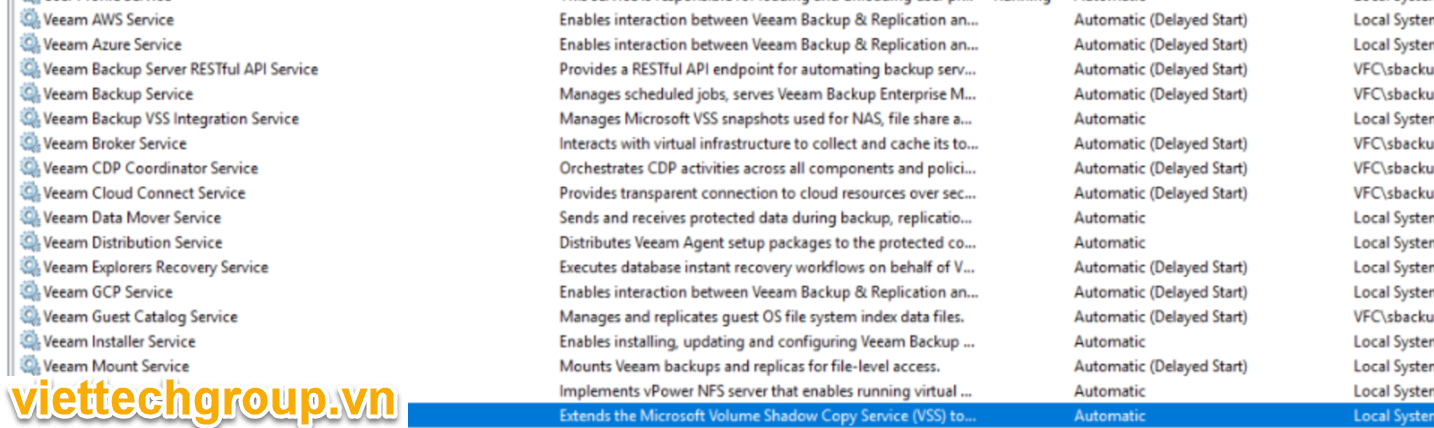
Hoặc chạy Powershell cho nhanh:
get-service veeam* stop-service
Stop-Service -Name Veeam*
Trước khi chạy backup file license lại nhé.
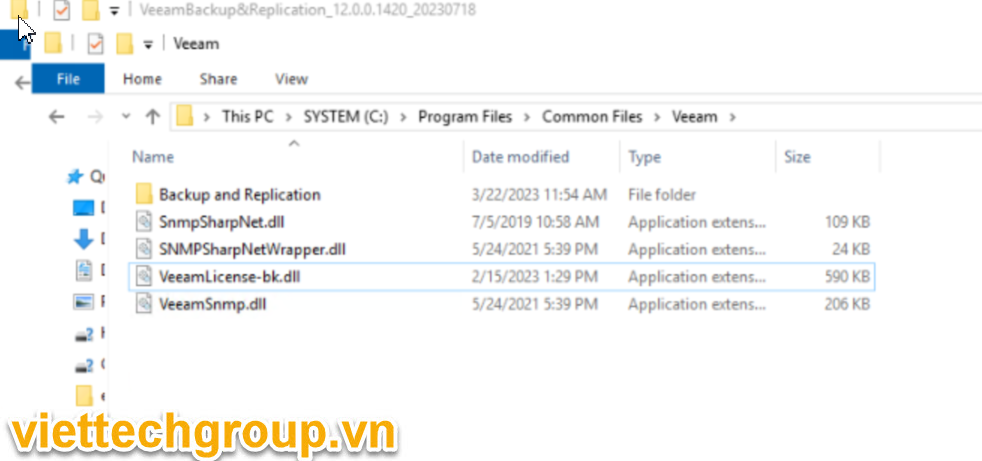
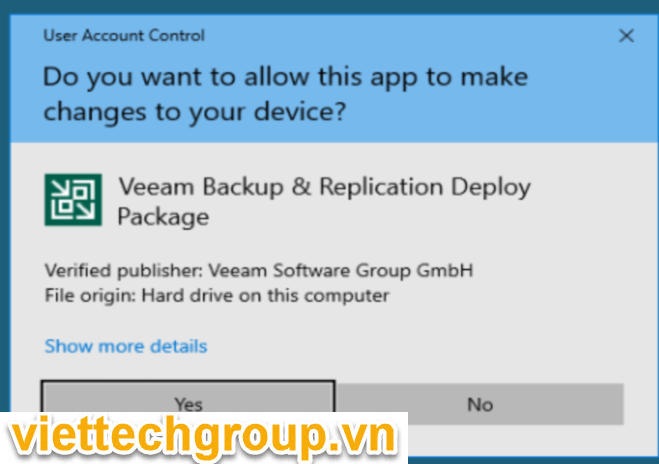
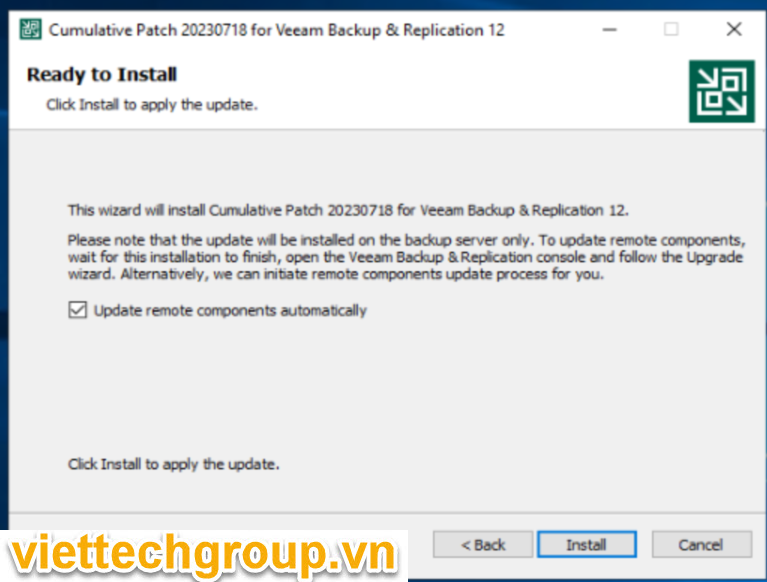
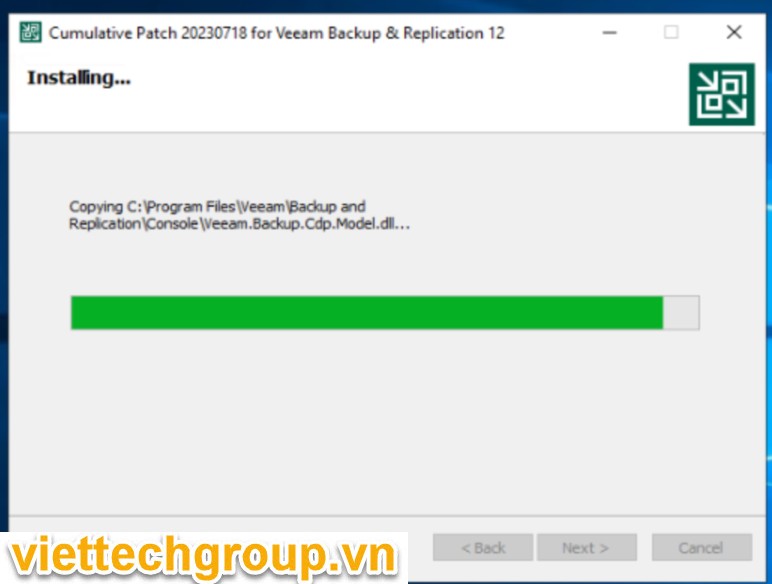
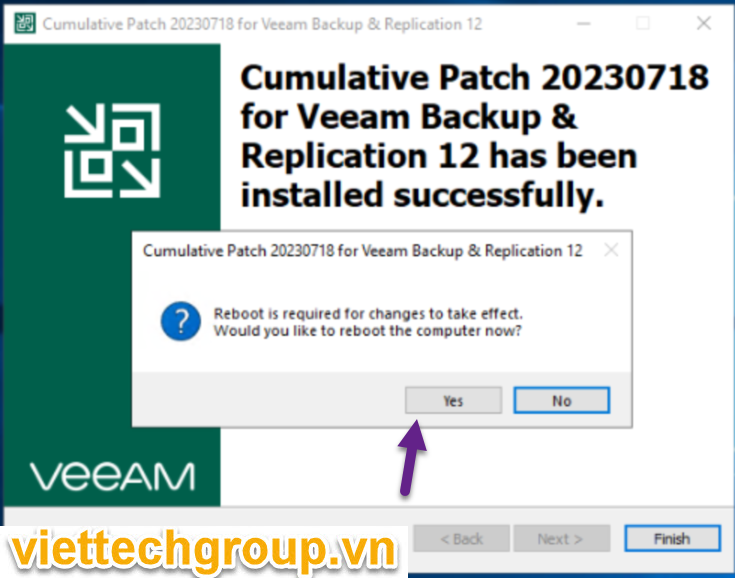
Khởi động lại Server Veeam.
Cập nhật các remote compoment
Rename file VeeamLicense.dll->old.
C:\Program Files\Common Files\Veeam
VeeamLicense.dll > to > VeeamLicense.dll.old
[ available in C:\Program Files\Common Files\Veeam\ ]
[ available in C:\Program Files\Common Files\Veeam\Backup And Replication ]
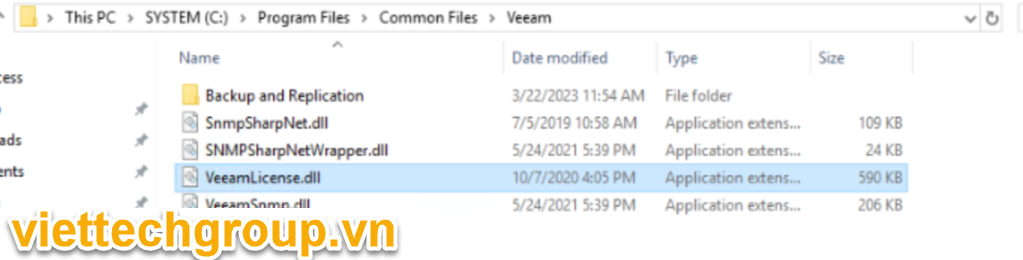
Sau khi udpate xong chúng ra trả lại file Veeamlicense.dll
- C:\Program Files\Common Files\Veeam
- C:\Program Files\Common Files\Veeam\Backup And Replication
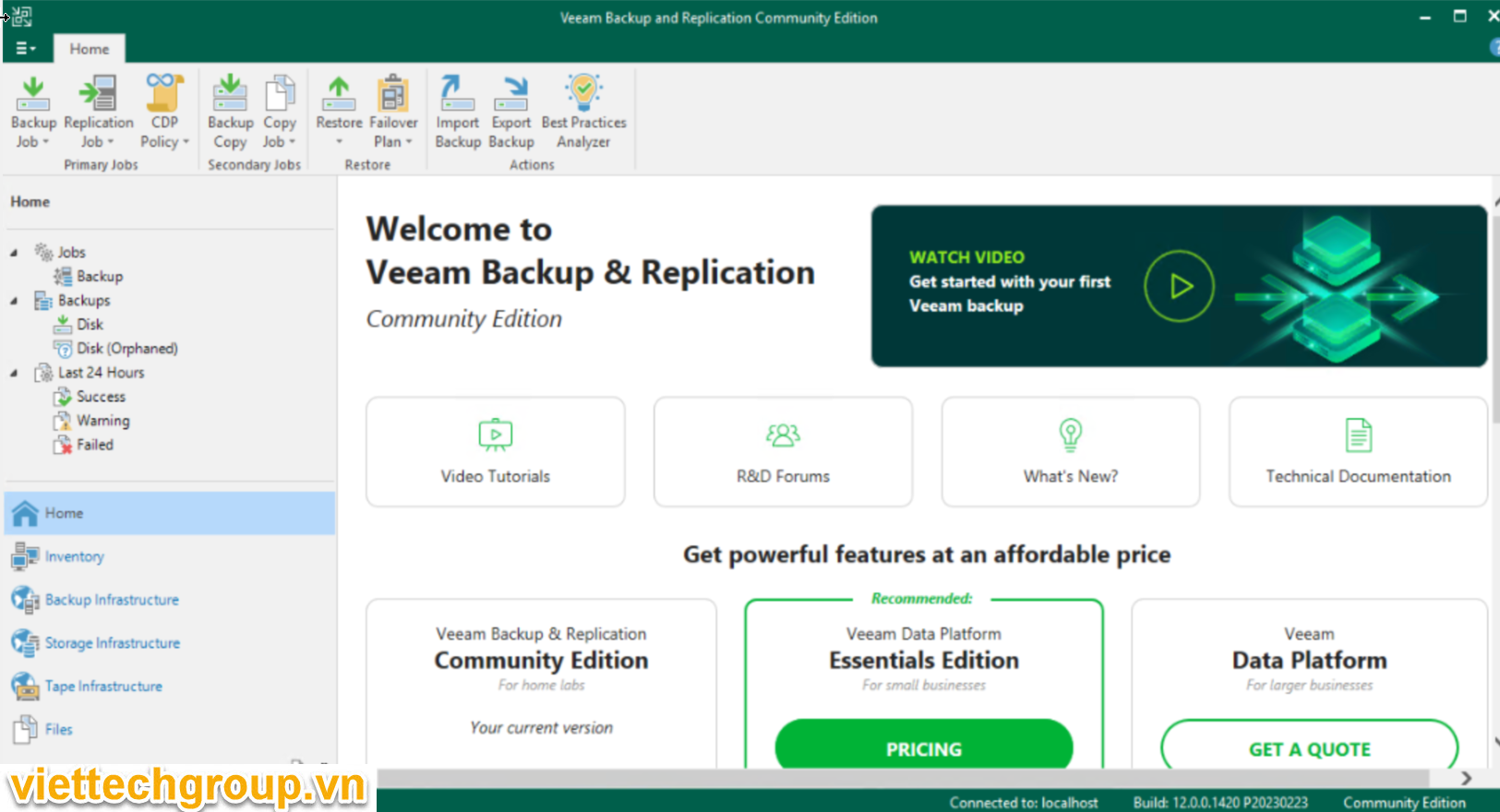
Công việc tiếp theo sẽ upgrade và scan lại reposibilites, các module upgrade.
Chúc các bạn thành công
Phương Nguyễn Viết



Được đóng lại.