Exporting and Importing File Screen Settings for DFS File Server WS2012-2016-2019
Included in Windows Server 2008 and 2008 R2, 2012, 2012r2,2016, 2019 is “File Server Resource Manager” which enables Network Administrators to set up Disk Quotas and File Screening. File Screening is particularly useful for protection against known viruses and preventing users from storing certain file types.
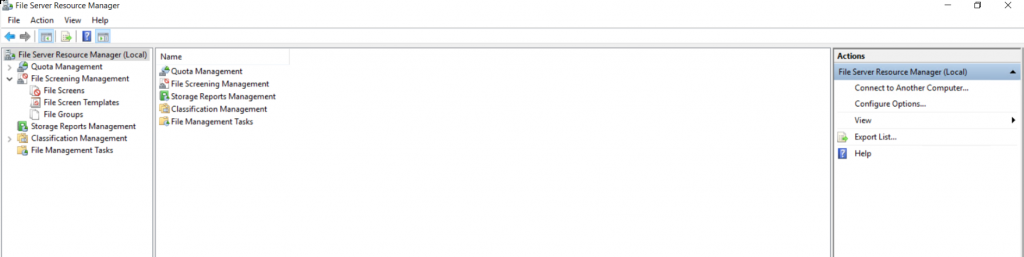
There are several File Screen groups and Templates already configured if you choose to use them.
However if your organisation is anything like mine, then these will not be sufficient and you will want to create custom ones.
But what if you want to change files servers or add another to your network with the same file screens? There is no export/import in the File Server Resource Manager. You can get around this by scripting the Export/Import of the File Groups and File Screen Templates via XML Files.
Once you have configured your first File Ferver, set up your File Group Lists and File Screen Templates and then load an “Administrative” Command Prompt and use the following commands.
First to export the File Lists:
- Navagate to c:\windows\system32
- Type: filescrn filegroup export /file:[Location you wish to save the exported XML]\[File Name].xml /filegroup:”[File Group Name]”
- Do this for each File Group
- Example:
All file groups
filescrn filegroup export /file:G:\allgroups.xml
And the following for single filegroup
filescrn filegroup export /file:G:\ransome.xml /filegroup:Filegroupname
Now to Import on to the New File Server:
- Navagate to c:\windows\system32
- filescrn filegroup import /file:[Location of the exported XML]\[File Name].xml /filegroup:”[File Group Name]”
- Do this for each File Group
To Export & Import the File Screen Templates use the following commands:
To Export:
filescrn template export /file:[Location you wish to save the exported XML]\[Template Name].xml /template:"[File Screen Template Name]"
To Import:
filescrn template import /file:[Location of the exported XML]\[Template Name].xml /template:"[File Screen Template Name]"

