HƯỚNG DẪN TẠO MÁY ẢO VÀ CÀI ĐẶT WINDOWS SERVER 2019 TRÊN HYPER-V WINDOWS SERVER 2012R2
Vào Hyper-V manager-> New->Virtual Machine
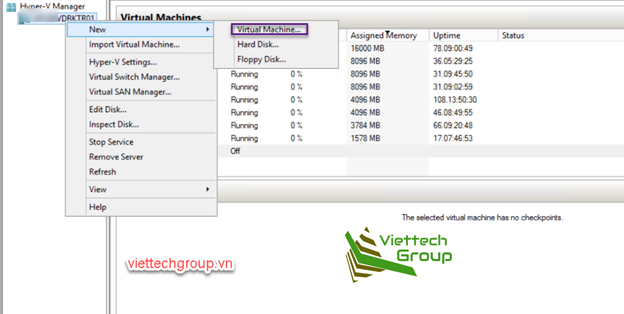
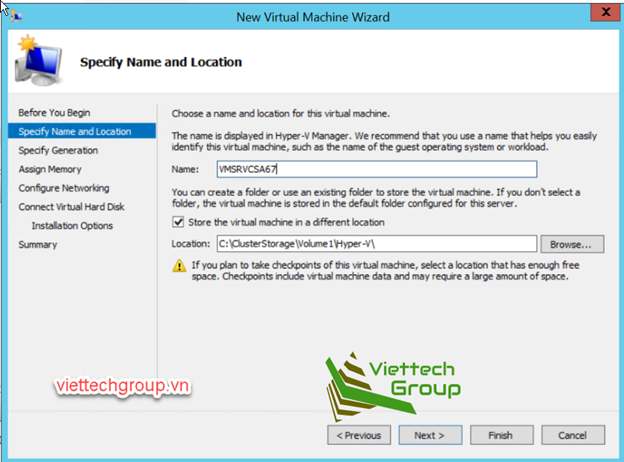
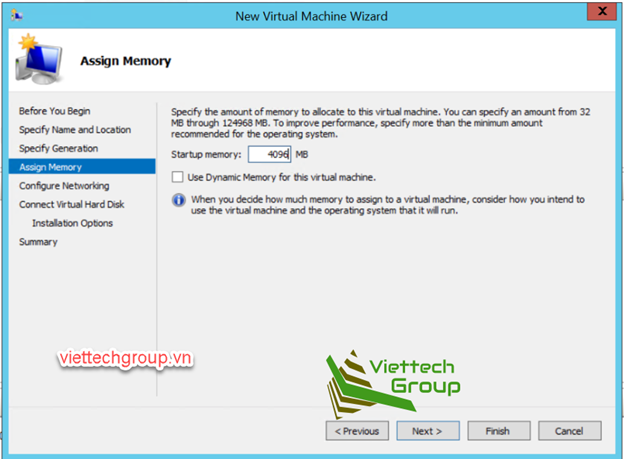
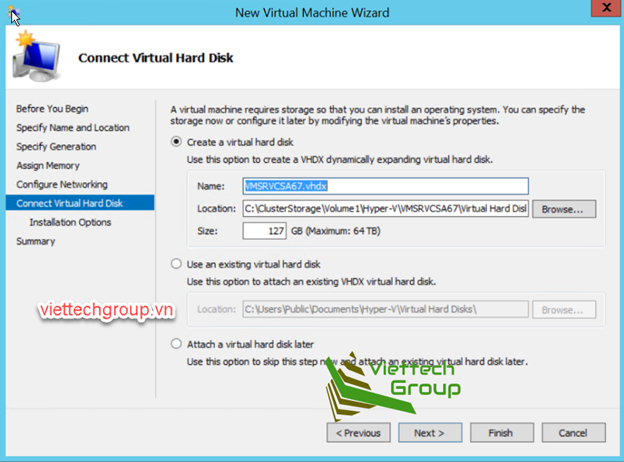
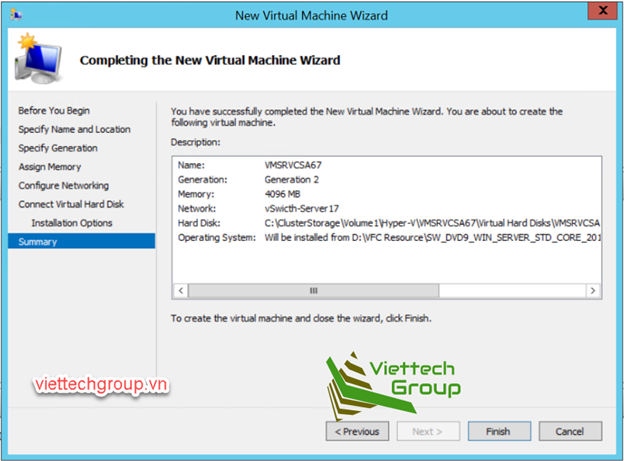
Cài Đặt OS Windows Server 2019
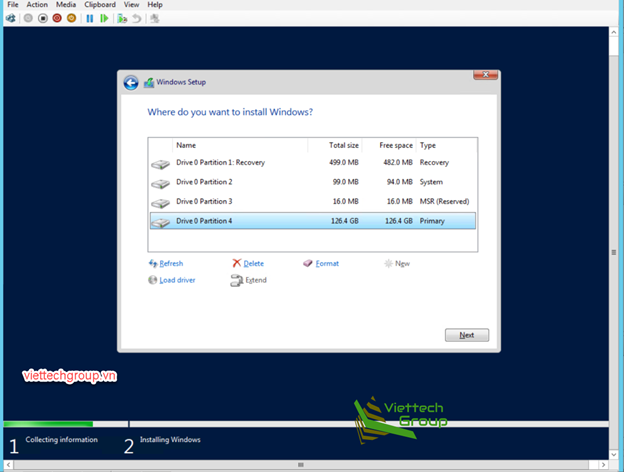
Sau khi cài đặt xong OS Windows Server 2019 chúng ta tiến hành cập nhật Full bản Vá nhé.
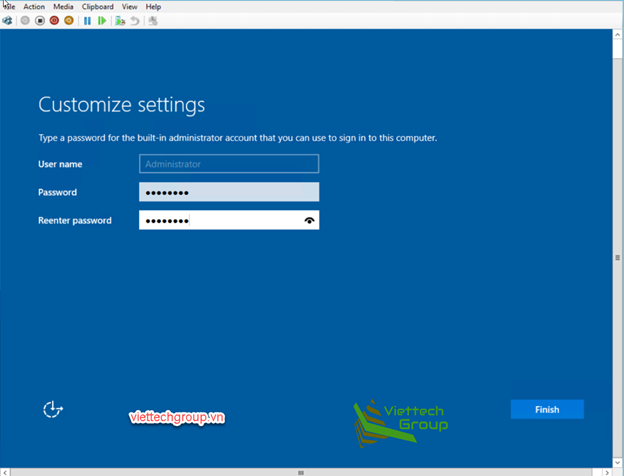
Cập nhật ngày giờ hệ thống và tên server name
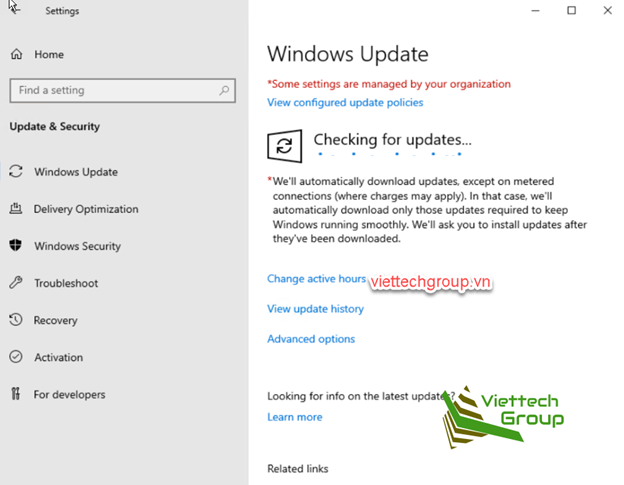
Bài sau sẽ hướng dẫn các bạn làm lab cài đặt Vmware VCSA 6.7 u3
VMs này dùng để tạo bước đệm để deploy OS VCSA nhé
Chúc các bạn thành công 🙂


[…] Xem hướng dẫn tạo máy ảo và cài đặt Windows Server 2019 trên Hyper-V Windows Server … […]