GUIDE FOR UPGRADE IN PLACE WINDOWS SERVER 2008 R2 TO WINDOWS SERVER 2016/2019 Part 2
Next part 1 today I will guide you to continue part 2.
You can review part 1 here
Step 2: Update Windows Server 2012 R2 to Windows Server 2016
Copy Source to Server
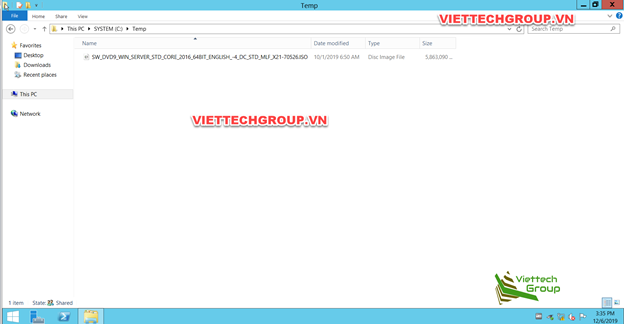
Select check download and install updates
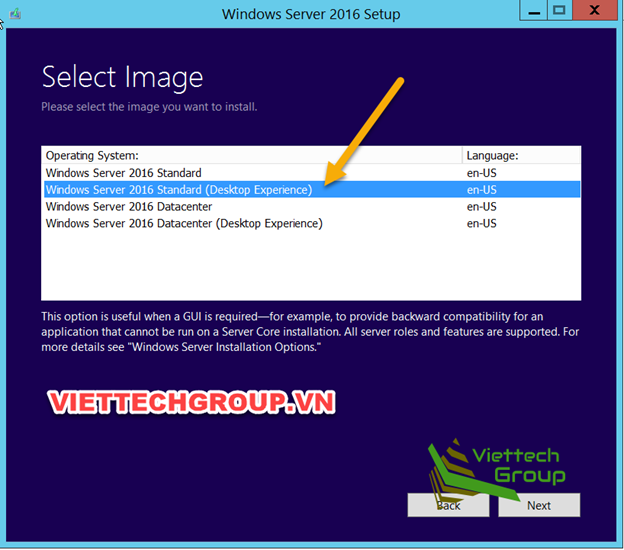
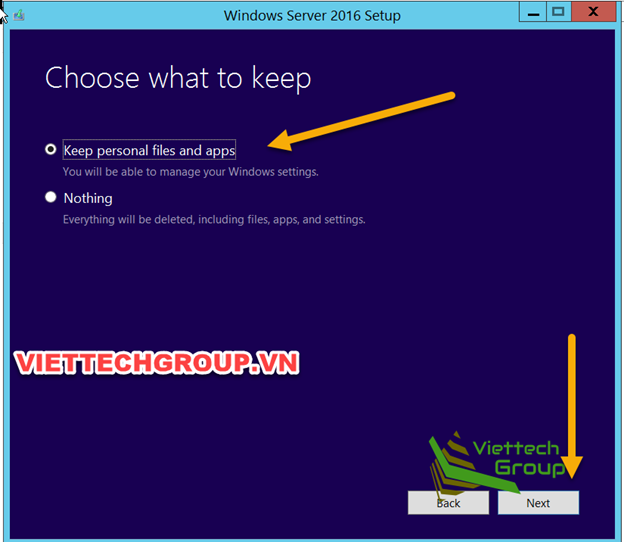
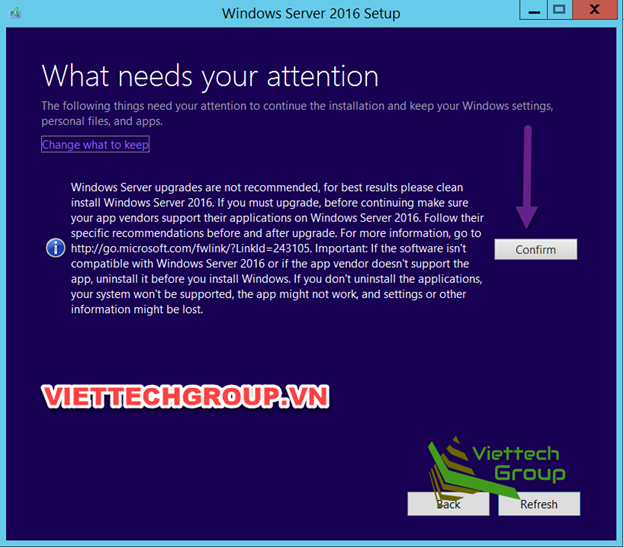
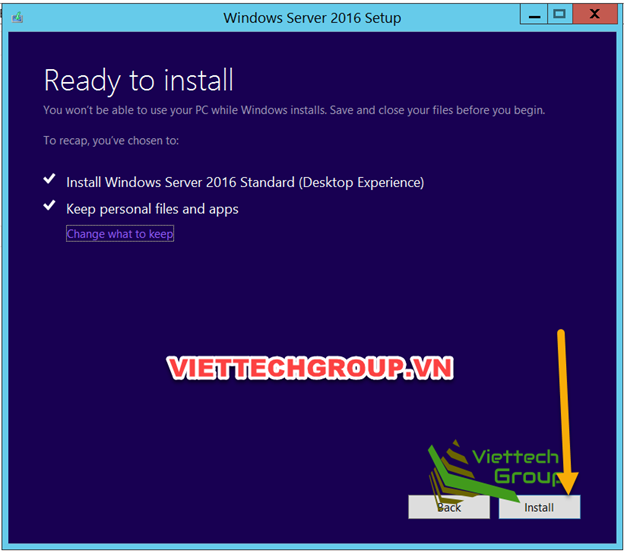
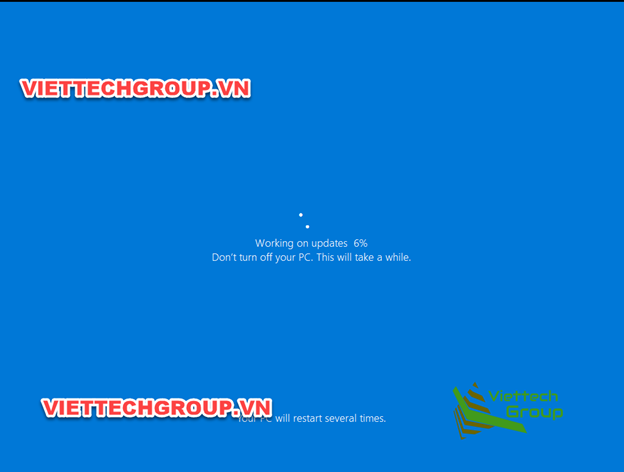
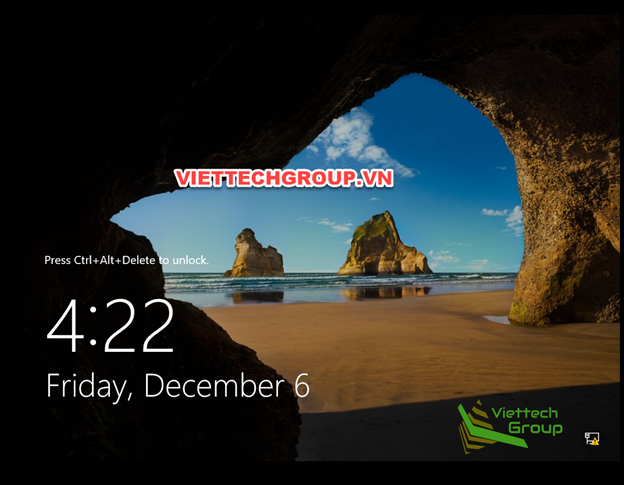
Good luck to you
This part we can update always from 2012R2 to Windows server 2019.
Part 3 will update from Windows server 2016 to Windows Server 2019

