INSTRUCTIONS FOR CREATING VIRTUAL MACHINES AND INSTALLING WINDOWS SERVER 2019 ON HYPER-V WINDOWS SERVER 2012R2
To Hyper-V Manager-> New-> Virtual Machine
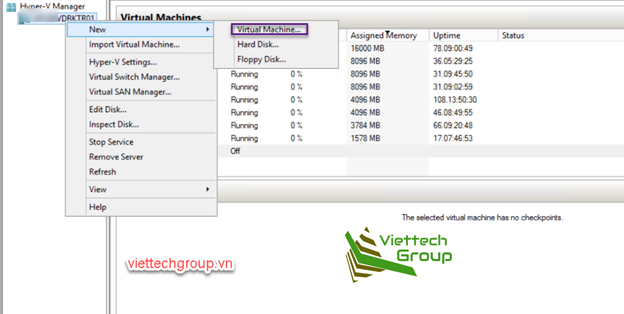
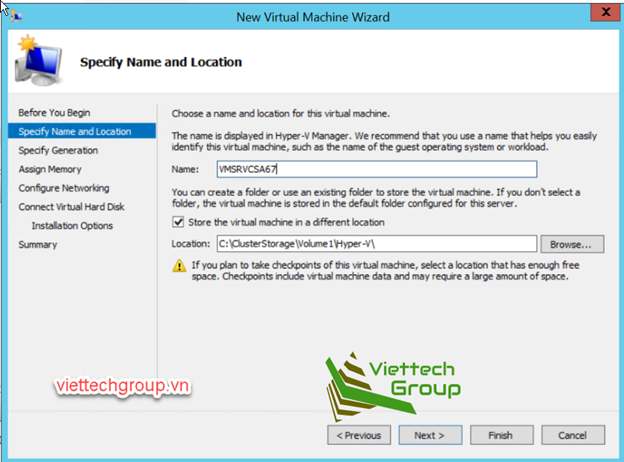
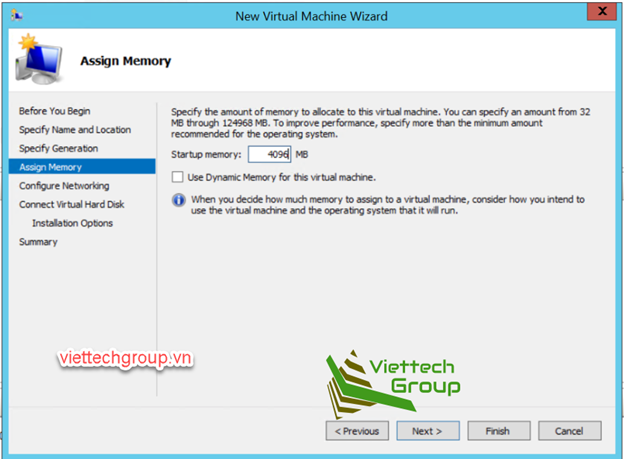
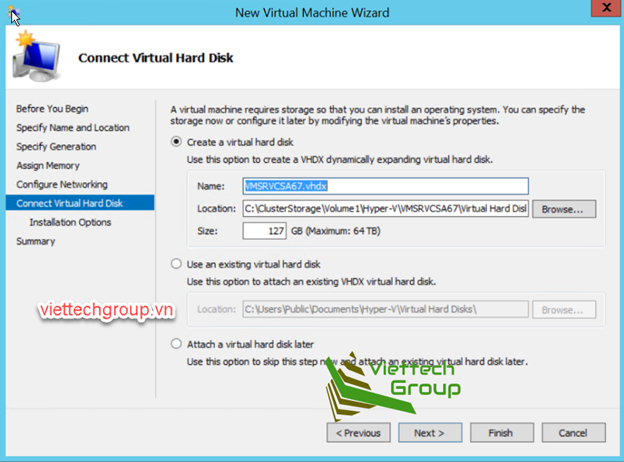
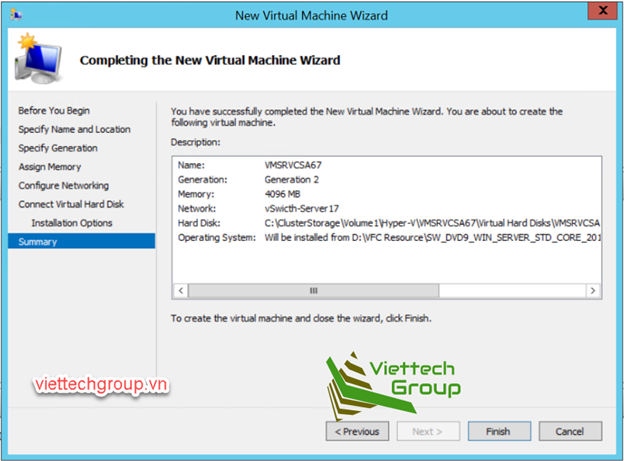
Installing OS Windows Server 2019
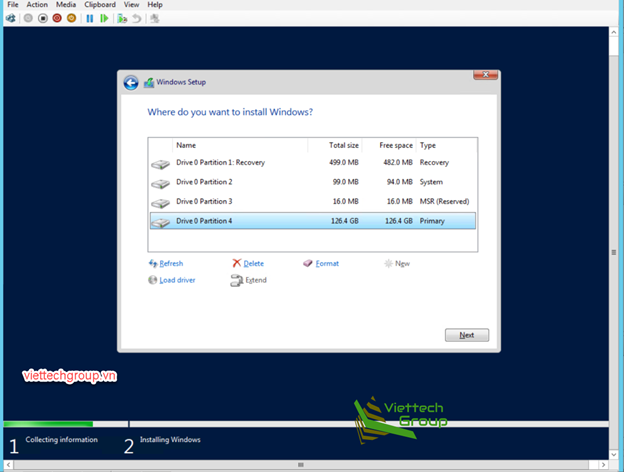
After the installation is finished Windows Server 2019 OS, we do a Full patch update.
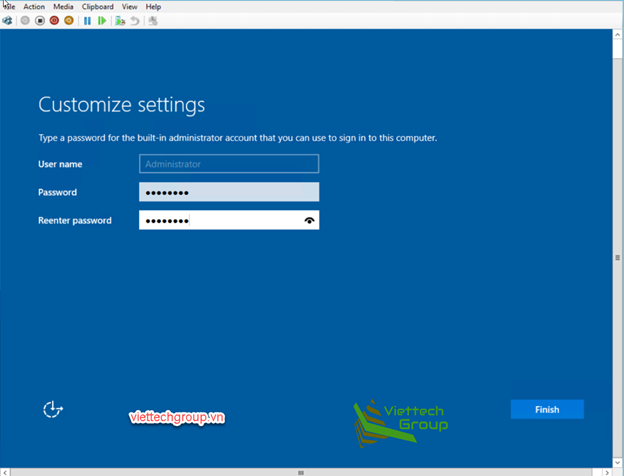
Update system date and time server name
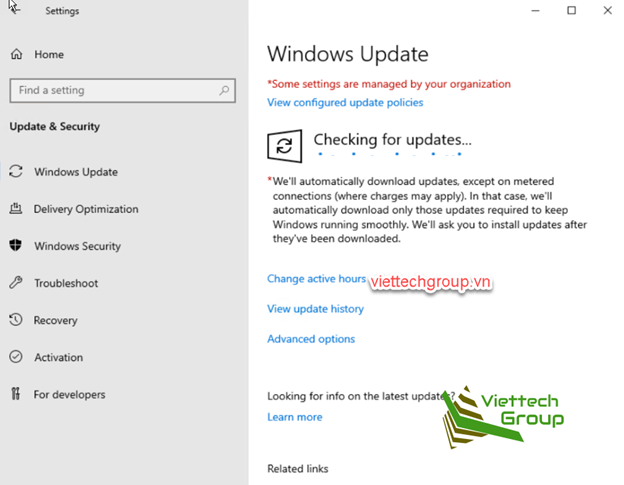
The following article will guide you to do the installation lab Vmware VCSA 6.7 U3
This VMs is used to create a buffer to deploy OS VCSA
I wish you success:)

