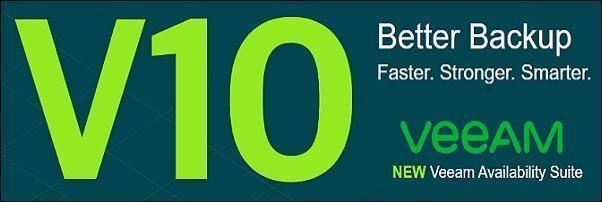#———————————————————
#–CREATE BY IT SHARE NVP
#–DATE: 2019-11-14
#–INSTRUCTION TO INSTALL VEEAM BACKUP & REPLICATION 9.5B PART 1
#–Catalogies: Lab VMware-MCSA2019
#———————————————————
1. Preparation
-Server VM: VMSRV2K19
-OS: Windows Server 2019 standard
-Source setup VeeamBackup&Replication_9.5.4.2866.Update4b_.iso
-Link download: https://www.veeam.com/kb2970
-SQL Server has setup already (user: veeam)
-Source runtimes :
- Microsoft System CLR types for SQL Server 2014 (Link download)
- Microsoft SQL Server 2014 Management Objects (Link download)
- Microsoft ReportViewer redistributables 2015 (Link download)
2. Setup
Install the required software runtimes
- Microsoft System CLR types for SQL Server 2014 (Link download)
- Microsoft SQL Server 2014 Management Objects (Link download)
- Microsoft ReportViewer redistributables 2015 (Link download)
Copy source to server
Mount ISO setup
Double click setup.exe
Select Install
click Accept ->next
If you have a license, then enter it wisely then trial
Check failed is to reinstall offline 3 above procedures only
After installing the turn we re-check offline
Click next
Here we check the let me specify diffent settings to set other options.
Default will install SQL express, however, if you want to install it separately already SQL Server 2017
Declare the db name and account to install
Temporarily have the right to create the db and then withdraw later
Declare the cache storage directory and veeam configuration
Wait for the install. You guys will take a long time to install the full coffee.
Waiting to install backup agents: SQL, Exchange, VMware, Hyper-V, ..
Lastly, check for updates.
Such a successful installation offline. Restart the server.
Free version
Video full to guide install below
Part 2 I will guide the setting ..
Good luck 🙂