GUIDE FOR UPGRADE IN PLACE WINDOWS SERVER 2008 R2 TO WINDOWS SERVER 2016/2019 Part 3
Information
As we all know, MS has announced that Windows Server 2008, 2008R2 products will end support on February 14, 2020, so we need to upgrade slowly. For example, I have a context to upgrade from Windows Server 2008R2 to 2016 or 2019.
Attention! Sharing
- You must back up backup of all VMs or Hosts before updating. Because there is a risk of updating somewhere in the middle of the road.
- This is a lab environment different from the actual production environment, so you should carefully check the server hardware compatible with the OS, depending on the configuration of each type of server HPE, Dell, IBM. Importantly, at the time of in-place installation, there will be a section of RAID controller card drivers that will be temporarily received for the current version.
- There will be cases where the load will not accept, so you must check the raid card driver of each server of each HPE Smart Array server (P410, P410i, P721m, ..), Dell (PERC h310, 710p, 730p, 740p, 810p, ..), IBM (ServerRaid 5015, ServeRAID M5000, M100x, ..) new Lenvo Server server lines (RAID 530-8i, RAID 730-8i, RAID 930-8i) this section you will download the driver at Mount when needed if not recognized.
- Also note the boot standards of Windows Server BIOS or UEFI, Most new servers today are UEFI boot. A number of BCD errors will occur. In case the hardware does not meet, I recommend that you do not do this. Should buy new server and then install new OS and data migration to new Server.
Next part 1 and part 2 today I will guide you to part 3 upgrade to Windows Server 2019
GUIDE FOR UPGRADE IN PLACE WINDOWS SERVER 2008 R2 TO WINDOWS SERVER 2016/2019 Part 1
GUIDE FOR UPGRADE IN PLACE WINDOWS SERVER 2008 R2 TO WINDOWS SERVER 2016/2019 Part 2
Step 3: Update Windows Server 2016 to Windows Server 2019
Copy Source to Server
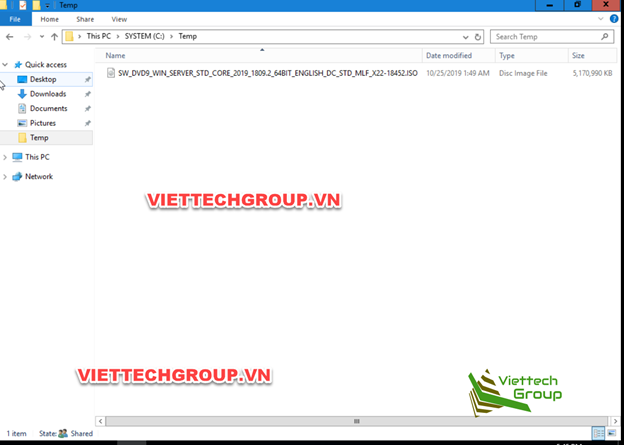
Mount disk and setup
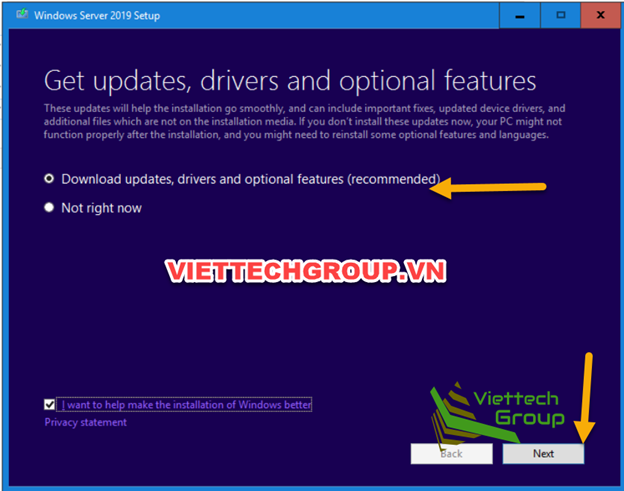
Do the same as part 2 check the necessary patches for Windows Server 2019
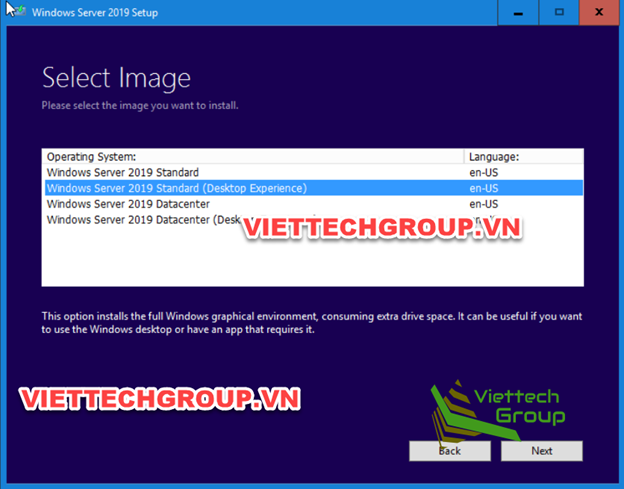
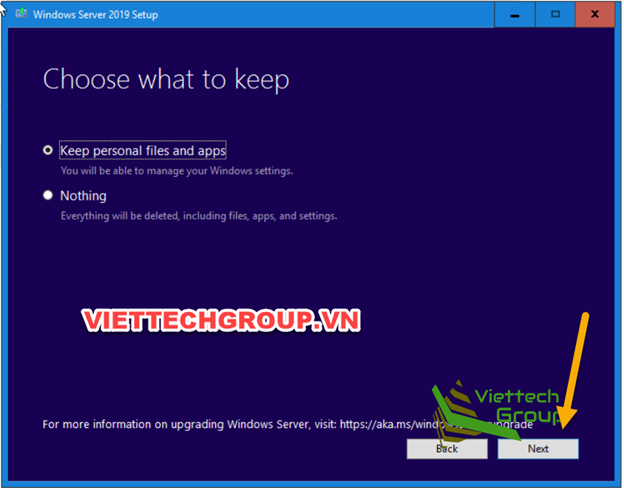
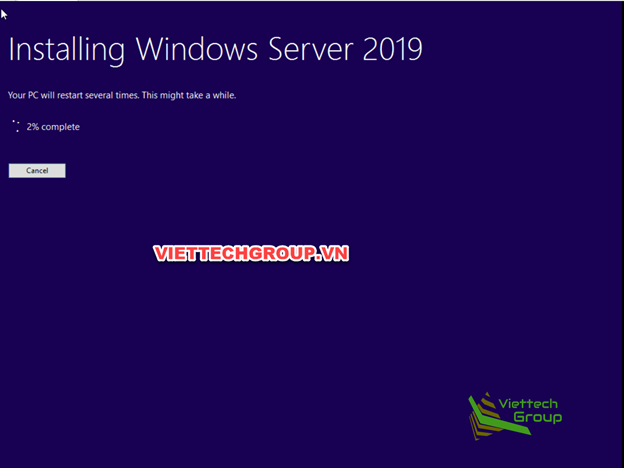
Wait a few minutes for setup

Good luck to you 🙂

